In Februari 2020 I wrote a Dutch blog post explaining how to manage KVM virtual machines in Windows 10 over ssh. Because the Windows version of virt-manager doesn't support qemu+ssh, you need WSL 2 and an X Server (VcXsrv) in Windows to connect to.
Windows 11 and WSL 2 made this a whole lot easier with WSLg. On Microsoft Developer Blogs, Steve Pronovost wrote a pretty in-depth post outlining the WSLg Architecture. Basically, WSLg enables you to run Linux GUI apps on the Windows Subsystem for Linux.
Requirements to use virt-manager (qemu+ssh) in Windows 11
There are a few requirements you need to have. They're pretty obvious:
- Windows 11
- WSLg
- Virt-manager installed in WSL (
sudo apt install virt-manager) - ssh key authentication set up
What made my tasks extra difficult is that the KVM host is only reachable by IPv6, which isn't supported in WSL 2. Schematic, the traffic flow is like this (new flowchart following soon!):
Windows 11
Windows 11
WSL
WSL
Bastion host
Bastion host
KVM host
KVM host
From WSL in Windows 11, I need to connect to my bastion host over IPv4, and from there I need to connect to the KVM host over IPv6. Since WSL 2 doesn't support IPv6, I create a ssh tunnel to the bastion host. In WSL, execute:
ssh -L 8822:kvm-3:22 bastion.example.com -l username -N
Once the tunnel is established, I can use that to connect virt-manager through to kvm-3 using localhost and the arbitrary port 8822:
virt-manager -c 'qemu+ssh://username@localhost:8822/system'
If all goes well, virt-manager connects and opens its screen (I munged the info in the following screenshot a bit):
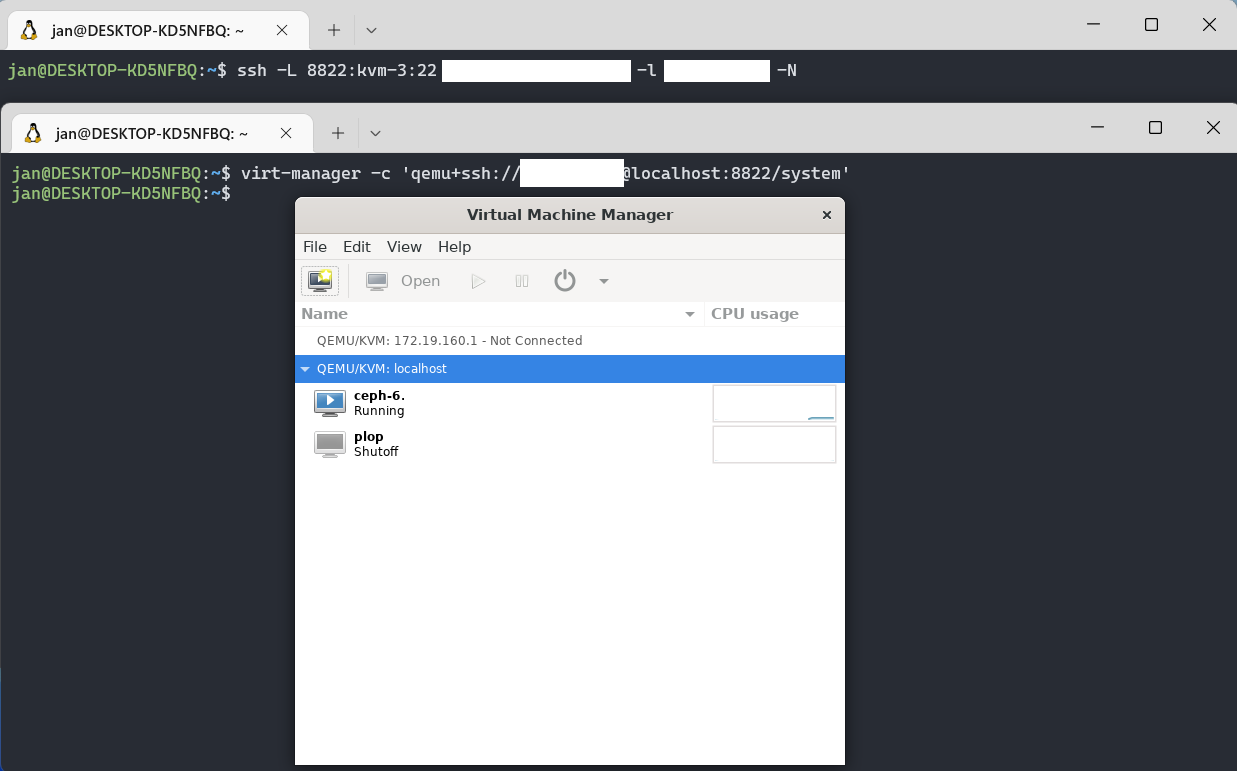
As you can see, this exercise is a lot easier than it was in Windows 10 using WSL 2 virt-manager, and VcXsrv in Windows. Of course, you can skip the ssh tunneling part if your KVM host is directly reachable.