No more need for Windows Server IIS? Want to remove IIS completely from Windows Server using PowerShell? Learn how to remove IIS from Windows Server using PowerShell.
Follow this if you have no more need for Windows Server IIS and want to remove IIS completely from Windows Server using PowerShell.
To remove IIS using PowerShell, start your PowerShell console as admin, and issue the following command in PowerShell:
Uninstall-WindowsFeature -Remove Web-ServerThis will completely remove Internet Information Services (IIS) and its configuration! If you want to remove IIS web server, and be able to reinstall it later on, don’t use the -Remove parameter:
Uninstall-WindowsFeature Web-ServerUninstalls specified Windows Server roles, role services, and features from a computer that is running Windows Server 2012 R2. By adding the Remove parameter, also deletes feature files, or payload, from a computer. This cmdlet replaces Remove-WindowsFeature, the cmdlet that was used to uninstall roles, role services, and features in Windows Server 2008 R2.
If the Uninstall-WindowsFeature fails you can always resort to DISM’s Disable-WindowsOptionalFeature. To remove or disable IIS-Webserver and its parent role IIS-WebServerRole execute the following command:
Disable-WindowsOptionalFeature -Online -NoRestart -FeatureName IIS-WebServerRole, IIS-WebServerBefore removing IIS from your server, don’t forget to backup IIS and its configuration.
5 Reasons to remove IIS from Windows Server
- Improving Security by Reducing Attack Surface 🔒
IIS is a full-featured web stack – including HTTP, FTP, SMTP modules, logging, authentication systems, and more. If you’re not hosting websites, these services merely add potential vulnerabilities. Attackers often probe web servers, even dormant ones, to find weaknesses. Removing IIS completely eliminates one whole class of possible exploits. - Reducing Maintenance Overhead and Patch Burden ⚙️
Every installed Windows component adds to the workload of patching and validating updates. IIS releases occasional security patches and updates. If you’re not using IIS, uninstalling it means fewer updates to track, fewer reboots to schedule, and less configuration drift to manage. - Freeing Up System Resources 🧹
Even idle, IIS registers modules and services with Windows, uses system memory, and reserves ports (like 80/443). By removing it, you reclaim memory, CPU cycles, and avoid port conflicts – especially important if you’re using Apache, Nginx, or other services. - Simplifying the Environment 🧩
Microsoft-centric infrastructure is powerful, but keeping components you don’t need can clutter management consoles and complicate automation workflows. Removing IIS simplifies your feature set, removes unnecessary dependencies, and makes server configuration more transparent and predictable. - Avoiding Feature Conflicts 🛠️
Some server roles, like WSUS or Certificate Services, depend on IIS components. Removing only parts of IIS can accidentally break these services. Using the PowerShell-Removeswitch ensures you uninstall every related payload cleanly, while being fully aware of services that rely on it

Did you like this post?
Please take a second to support Sysadmins of the North and donate!
Your generosity helps pay for the ongoing costs associated with running this website like coffee, hosting services, library mirrors, domain renewals, time for article research, and coffee, just to name a few.
Summary
In short, uninstalling IIS using PowerShell is a strategic choice when you don’t need the full web server stack. It:
- Eliminates unneeded services and reduces security exposure
- Lowers patch and resource overhead
- Eliminates port conflicts
- Simplifies server configuration
- Removes unneeded payload files
Use the built‑in PowerShell commands to uninstall efficiently and cleanly. Afterward, your server is leaner, safer, and easier to maintain – perfect for environments where IIS isn’t a necessity.

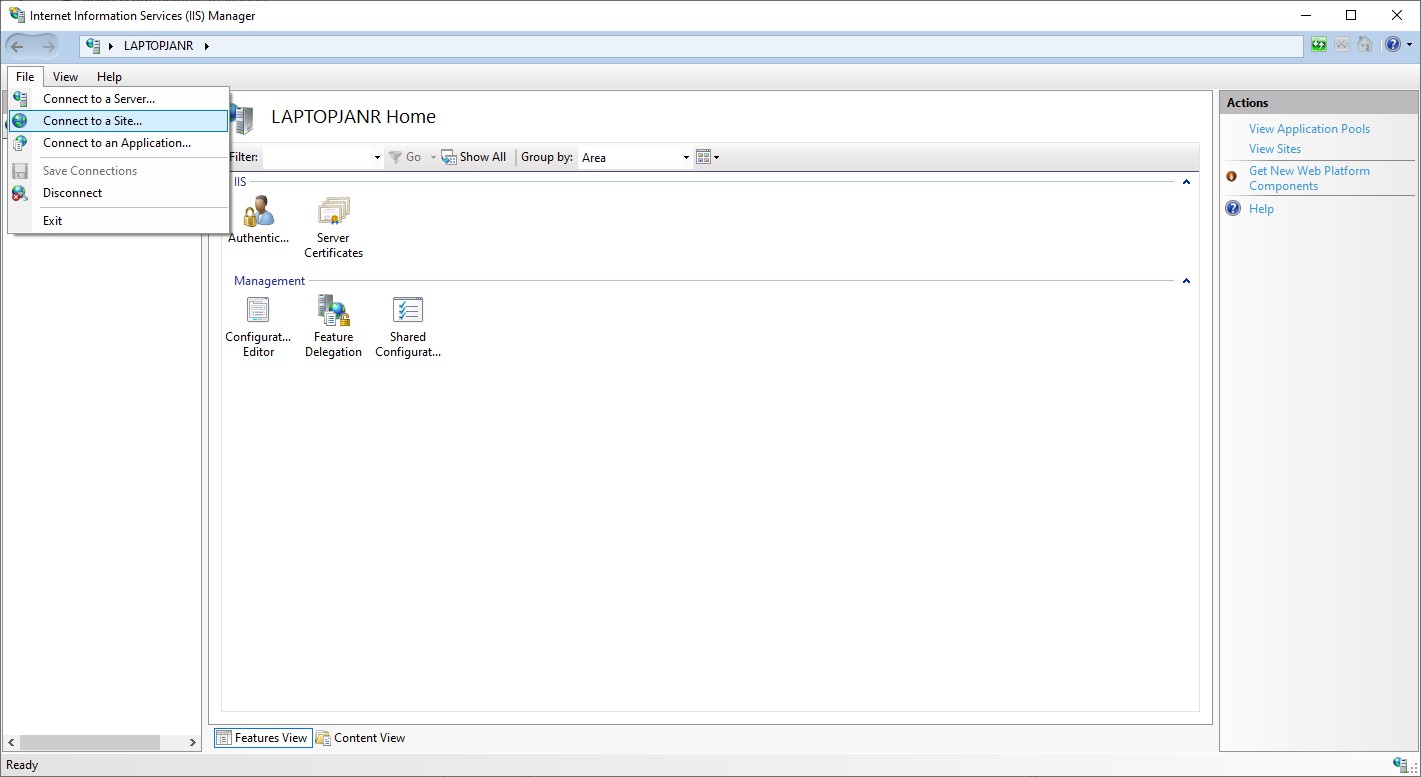

[…] If you ever need to remove IIS you can use PowerShell as well. Don’t forget to create an IIS backup first, and then remove IIS from Windows. […]
[…] If you have accidentally installed Internet Information Services (IIS) completely you can easily remove IIS using PowerShell. […]
[…] How to remove IIS from Windows Server using PowerShell […]